Visit Authorization Allocation
Tip: You can press Ctrl-F on your keyboard to search this topic.
Agencies can review and edit Authorizations automatically applied to scheduled visits on the Visit Window’s Bill Info tab. The Authorization section of the Bill Info tab contains the Authorization Number and Units fields.
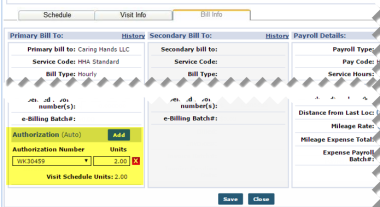
Authorization on Bill Info Tab
Note: The Edit Authorization Allocation permission must be enabled for this functionality. Navigate to Admin > User Management > Edit Roles and select Visit from the Section dropdown.
|
Authorization Number |
The Authorization assigned to the visit. Open the dropdown menu to view all the applicable Authorizations associated with visit. For example, only Authorizations for Non-Skilled service are available for a Non-Skilled visit. |
|
Units |
Set the number of Units from the Authorization applied to the visit.
|
Agencies can split Authorization hours between two Contracts by adding Authorizations to the visit. Click the Add button to add an Authorization.
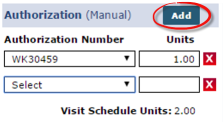
Apply Additional Authorization
This functionality is available for both Primary and Secondary Contracts.
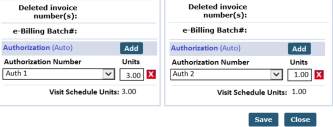
Primany/Secondary Authorization
Automatic and Manual Authorization States
Authorizations applied to visits are either Automatic or Manual.
An Automatic state refers to an Authorization/Units automatically applied to the visit by the system at the time of scheduling; i.e., neither edited or removed by a user. With Automatic Visit Authorizations the system automatically updates the Authorization information with respect to changes to the visit schedule.
A Manual state refers to manual edits, removal, or additions to Authorization information (for either the Primary or Secondary Contract) to a visit. In this state, the system does not automatically adjust the Authorization to fit changes to the visit schedule. If the visit schedule duration is extended or the Service Code is changed, then the system automatically reduces the Authorization Units to 0. Subsequently, the visit turns pink on the Patient Calendar indicating an Authorization issue.
The system reduces the number of applied Units in a “Manual” state if a visit is rescheduled with a shorter duration.
When the Authorization is edited on the Patient Authorization page, the system reassesses visits in an “Automatic” state to ensure compliance, whereas visits in a “Manual” state are automatically reduced to 0 Units.
The images below illustrate the various Status levels in the Authorization section of the Bill Info tab. The Status depends on how the Authorization is applied to the visit and the Contract’s scheduling requirements.
The Authorization (Auto) status indicates that the system assigned the Authorization(s) to the visit.
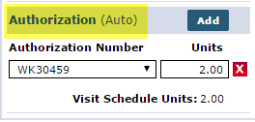
The Authorization (Manual) status indicates that a user either changed the system assigned Authorization/Units or assigned an additional Authorization(s) to the visit.
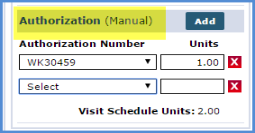
The No Matching Authorization Found status indicates that the system was unable to assign an Authorization that matches the visit details (e.g., no Authorization for selected Caregiver Skill Type).
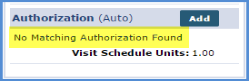
The Authorization Not Required status indicates that the selected Contract does not require an Authorization to schedule visits.
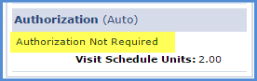
The No Authorization Selected status indicates that a user deleted an existing Authorization and did not assign a new one.
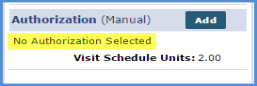
Over/Under Applying Authorization Units
Over or under applying Authorization Units to a visit results in a validation error and the system does not allow further action. For example, if a single Authorization Unit is applied to a visit scheduled for 2 hours, then the system only authorizes a single hour of the visit. Likewise, applying 3 Authorization Units to a 2-hour visit authorizes an hour of non-scheduled service.
Apply Zero Authorization Units
Users may choose to apply 0 Authorizations Units to a visit without causing a validation error. However, the visit displays in pink (unauthorized) in the Patient’s Calendar and it is held on the Prebilling Review page.
The system prompts for a confirmation before saving a visit with 0 Authorization Units.
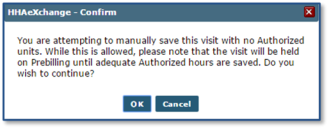
Bypass Pre-Billing / Authorization Not Required
If the Service Code selected for the Primary Contract is set to bypass Prebilling validation, or the Primary Contract does not require an Authorization, then the visit Authorization section for both the Primary and Secondary Contract are set to “Authorization Not Required”: